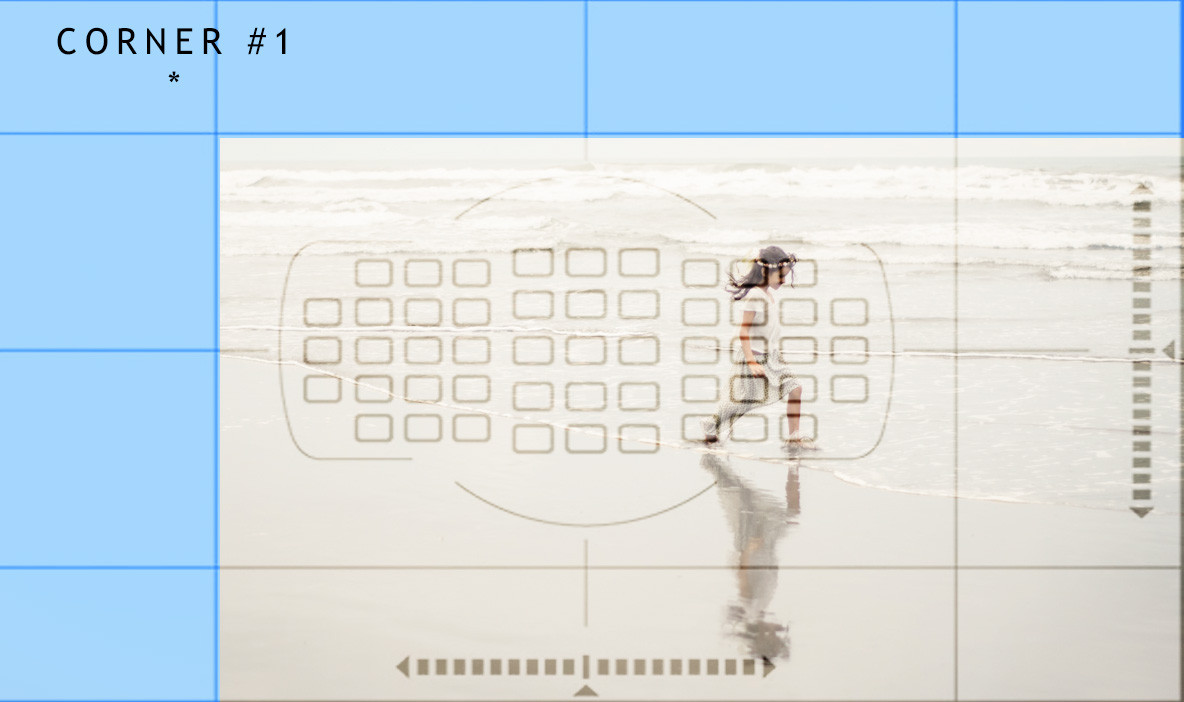LIGHTROOM SHORTCUTS TO SPEED UP YOUR WORKFLOW
I think I can speak for most of us when I say that we’d rather be out shooting than on the computer. That’s why speeding up our workflow is one of the most important things we can do as photographers. So, today’s episode is all about working faster while being more ergonomic in Lightroom.
SHORTCUT 1 – COLOR BALANCE IN ONE CLICK
SHORTCUT 2 – TAKE THE PRESSURE OFF YOUR SHOOTING HAND
SHORTCUT 3 – ADD A PRESET TO MULTIPLE IMAGES AT ONCE
SHORTCUT 4 – BACH CROPPING (YES, CROPPING!)
SHORTCUT 5 – EASY STRAIGHTENING
ADOBE LIGHTROOM KEYBOARD SHORTCUTS
An updated list of Lightroom keyboard shortcuts can always be found on Adobe.com
20 BEST LIGHTROOM KEYBOARD SHORTCUTS TO SPEED UP YOUR WORKFLOW
When you see (Ctrl/Command) or (Alt/Opt) it means that on a PC it will be (Ctrl) or (Alt) and on a Mac it will be (Command) or (Opt)
1) Auto White Balance (Ctrl/Command + Shift + U)
2) Auto Tone (Ctrl/Command + U)
3) Change Modules from Library (G) to Develop (D)
4) Advance to the next slider by clicking the period (.) and comma (,); then plus (+) or minus (-) to move the slider by 1/3 of a stop in either direction.
5) Crop (R) Reset crop (Ctrl/Command + Alt/Opt + R)
6) See before and after when you’re in the Develop module (). Compare Photos (Y)
7) Reset to default (Ctrl/Command+Shift+R)
8) Grid view (G)
9) Paste settings from the previous photo (Ctrl/Cmd + Alt/Opt + (V)
10) Adjustment brush (K)
11) Spot Removal (Q)
12) Flag an image as a pick (P); Remove a flag from an image (U) and Number keys 1-5 adds a corresponding () or (*) label/ranking and 6-9 will add a color label. Increase or decrease rating ( ] ) or ([)
13) Lights out so you can just see the image (the Lightroom panels will be darkened) (L) or view full screen (Shift + F)
14) Show/hide info overlay (Ctrl/Command + I)
15) Edit in Photoshop (Ctrl/Command + E)
16) Synch all settings (Ctrl/Command + S)
17) Rotate photo right (Ctrl/Command + ] ) Rotate photo left (Ctrl/Command + [)
18) Zoom in and out (Ctrl/Command + Shift + (+) ) or (Ctrl/Command + Shift (-) )
19) See if your image might have blown out highlights or shadows (J)
20) See a full list of shortcuts for the panel you’re using while you’re in Lightroom (Ctrl/Command + / )
BATCH CROPPING
You can label each image using the star ratings. Click the 1 key on your keyboard for one star, 2 key for two stars, etc. Once I sort everything (using Library mode, thumbnail view, sort by star rating) I’ll then choose one image from each star rating, do one crop and then synch crop for all the images that are rated. I do this first, and then I go in and individually tweak each photo. The crops won’t always be perfect, but it means you’ve removed the dead spaces which brings your eye into where you focused. This makes for easier all around editing.
Another little speed tip… In the library module turn on the [Caps Lock] key so when you’re rating a photo it will automatically advance. That way you don’t have to click on the thumbnails or arrow to advance to the next photo.

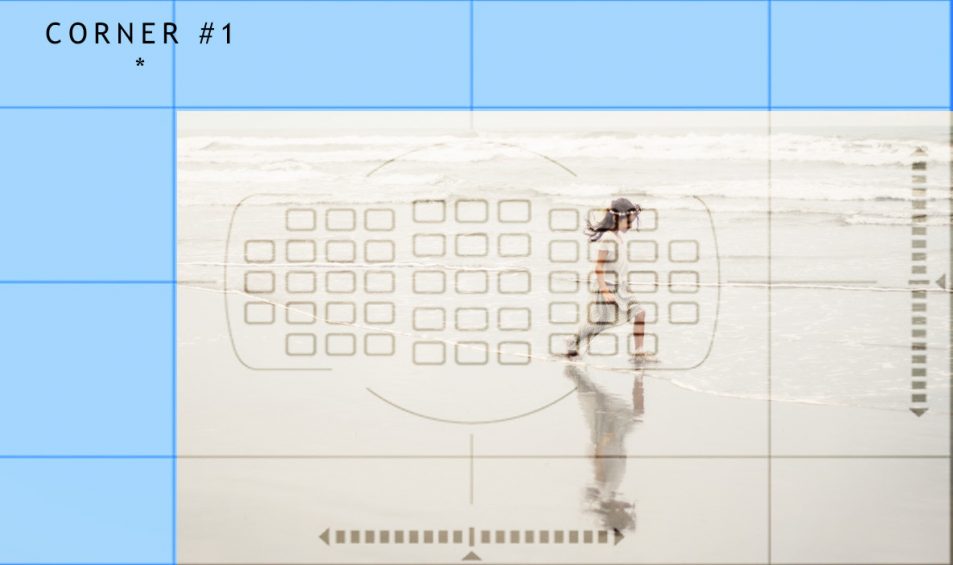
Pretty Presets Workflow Presets (Mine is a tweaked version of All-In-One) // Motiboto, Espresso for Images